Project Details
Professor Voigt's courses use OneDrive for projects and papers. In this resource, you will learn the basics of your OneDrive, how to access this resource, and share your content with others. Additional resources can also be found below for people looking to go deeper.
Learn how to use OneDrive
The OneDrive can be used in a variety of settings, but the easiest is to access it via a browser. The following directions show how to access your OneDrive on any web browser.
Accessing OneDrive on Web Browser
1. Open your browser and navigate to the Winona State University home page (https://login.microsoftonline.com/).
2. Use your StarID@go.minnstate.edu and your StarId password to log into your account.
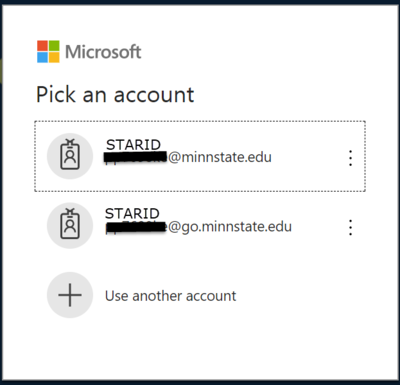
3. Click on the Microsoft Waffle and then OneDrive icon (see below).
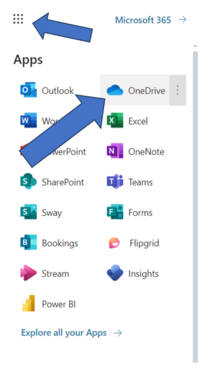
4. You will land on the Home page and recent files will show up here.
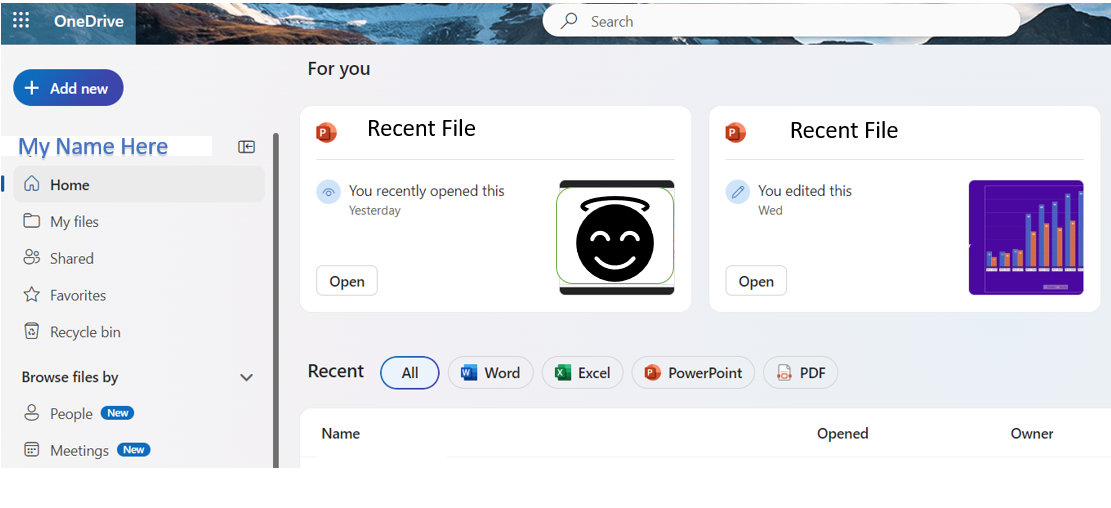
5. Next choose the My File option from the left navigation menu. To upload or create files go to the Add New button. You can create Folders, Word Documents, Excel Spreadsheets, PowerPoint Presentations, etc.) or choose to Upload documents or files locally from your computer.
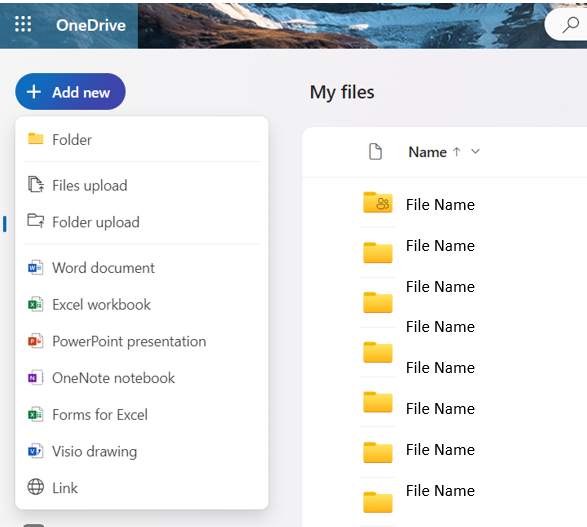
Sharing OneDrive Files
Your files can be shared in several ways. The Microsoft link below walks you through the process of sharing your papers, projects, and other files you have on your OneDrive with others.
Or simply check the box next to the file you wish to share and then choose the Share button and designate who you wish to share this file with.

Related Articles
LinkedIn Learning resources relevant to the topic on this page:
DLC STARS/Presenter
Chad Kjorlien
- Phone: 507-457-5167
- Email: ckjorlien@winona.edu
- Office: Krueger Library #104
Other Resources
DLC Support
- Phone: 507-457-2206
- Email: dlc@winona.edu
- 1:1 Support: Krueger Library #105