Body
Summary
This article includes links to instructions on adding, managing, exporting, and importing bookmarks so that you can move them to your next laptop.
Information Applies to
Faculty, Staff, Current Students, New Students
Jump To
Adding
Adding Bookmarks in Google Chrome
Adding Bookmarks in Firefox
Exporting
Exporting Chrome Bookmarks
Exporting Firefox Bookmarks
Exporting Safari Bookmarks
Importing
Importing Chrome Bookmarks
Importing Firefox Bookmarks
Importing Safari Bookmarks
Most people are quite familiar with bookmarking websites. All major web browsers allow you to bookmark any website you visit, saving that site's unique address or URL to a personalized list. Later, instead of searching for the site or entering its address from memory, you simply select it from your bookmark list. Your list of bookmarks may fall into one of these three categories:
- Unstructured - A list of bookmarks used for reaching important web resources, sorted on a system-defined property (e.g., alphabetically, date saved).
- Organized - A list of bookmarks that you have organized (e.g., using folders named by subject matter, course).
- Curated - An organized list of bookmarks that you have enhanced with additional information or metadata (e.g., tags, annotations, notes).
Adding Bookmarks
Adding Bookmarks in Google Chrome
The default browser at WSU is Google Chrome. To add bookmarks in the Google Chrome browser:
- Using Google Chrome, open the webpage that you want to bookmark
- Click on the Start on the far right of the URL address bar
- Under Folder, use the drop-down arrow. You can select which folder you want the bookmark to be located. Selecting “Bookmarks bar” will insert the bookmark at the top of your browser to frequently used bookmarks. Note: If you include too many bookmarks on the “Bookmark bar” you may need to use the >> to show the list of bookmarks that do now show up on the visible bar.
- If you want to create a new Folder to store your bookmarks, then use the drop-down arrow under Folder to get to “Choose another folder.”
- Edit bookmark window lets you add new folders or navigate to subfolders to store your new bookmark.
- To organize your bookmarks, use the 3-dots in the far right corner of the browser. Select Bookmarks. Next, select Bookmark Manager.
To add a bookmark in Firefox browser:
- Click the star in the address bar to save the current page as a bookmark. By default, new bookmarks are saved to the Other Bookmarks folder.
- In the menu that pops up, you can choose a different name or folder for this bookmark.
When you exchange your laptop, you will first need to export your bookmarks and save the file to your backup location (e.g. OneDrive or email them to yourself). Then, when you get your new laptop, you will import the bookmarks.
- Open Chrome
- In the top right, click the Customize and Control Menu vertical ellipsis in red and blue boxes.

- Select Bookmarks and then choose the Bookmark Manager
- Choose the second vertical ellipsis (just below the Control Menu vertical ellipsis)
- Click the "Organize" option from the menu.
- Select Export bookmarks
Chrome will export your bookmarks as an HTML file, which you can then import into another browser or your Chrome browser on a new device. You will need to copy this file to your backup location when you switch devices.
- Open Firefox and select the Firefox Menu button
- Select Bookmarks option from the menu
- Choose Manage Bookmarks
- Select Import and Backup
- Select Backup or Export Bookmarks to HTML... Note, Mac users need to select the Import and backup your bookmarks button.
- Choose a location to store the bookmarks file and enter a file name
- Select Save

- Open Safari
- Select the File menu and select Export Bookmarks
- Enter a file name if you want to name the file something other than Safari Bookmarks. It is recommended that you save this file to your OneDrive so you can access it after you turn in your old laptop. Or email to yourself as an attachment after you save this file to your desktop.
- Select Save
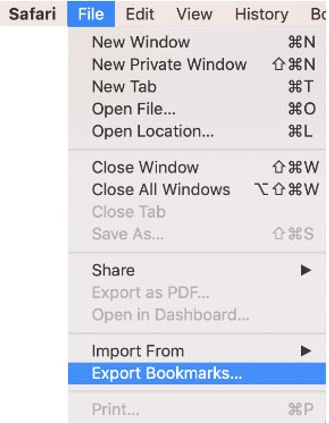
To import your browser bookmarks you will need to locate the file you stored in your OneDrive or email you sent to yourself for each browser you wish to import bookmarks to on your new device.
- Open Chrome.
- In the top right, click the Customize and Control Menu (see vertical ellipsis in blue and red boxes below).
- Select Bookmark and choose the Bookmark Manager option (second vertical ellipsis just below Control Menu).
- In the manager, click the "Organize" menu.
- Select Import bookmarks.

- Open Firefox and select the Firefox Menu button (top right corner circled in purple in image below).
- Select Bookmarks option from the menu above.
- Select Import and Backup.
- Select Restore or Import Bookmarks to HTML....
- Find the export file on your computer and select Open.
Note: You will need to choose the method that corresponds to how you exported your bookmarks.
Note: Mac users need to select the Import and backup your bookmarks button.
Note: If you choose Restore, you will need to select Choose File... before you can select the file from your computer.
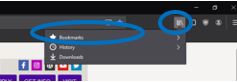
- Open Safari
- Select the File menu and select Import Forms
- Choose the Bookmarks HTML File option and select your saved (i.e. exported) bookmarks file from where you stored it.
Learn More
Need additional information or assistance?